Appearance
帧动画
基础知识

通过定义一段动画中的关键点、关键状态来创建动画。Keyframes 相比 transition 对动画过程和细节有更强的控制。
过渡动画是两个状态间的变化,帧动画可以处理动画过程中不同时间的细节变化,不过对过渡动画理解后再不习帧动画会非常容易,也可以把帧动画理解为多个帧之间的过渡动画。
关键帧
使用@keyframes 规则配置动画中的各个帧
- from 表示起始点
- to 表示终点
- 可以使用百分数如 20%动画运行到 20%时间时
基本使用
下面使用 @keyframes 定义了动画叫 hd 并配置了两个帧动作from/to ,然后在 div 元素中使用animation-name 引用了动画并使用animation-duration声明执行三秒。
- 动画命名不要使用 CSS 关键字如
none
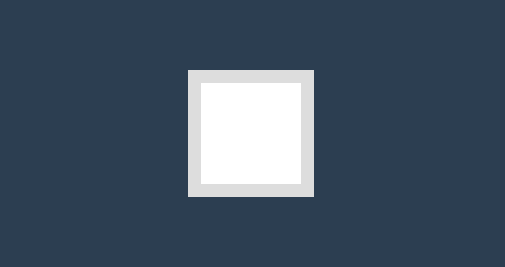
<style>
* {
padding: 0;
margin: 0;
}
body {
background: #2c3e50;
display: flex;
flex-direction: column;
justify-content: center;
align-items: center;
box-sizing: border-box;
width: 100vw;
height: 100vh;
padding: 80px;
}
main {
width: 400px;
height: 400px;
}
div {
width: 150px;
height: 150px;
background-color: #fff;
border: solid 20px #ddd;
animation-name: hd;
animation-duration: 3s;
}
@keyframes hd {
from {
opacity: 0;
transform: scale(.1);
}
to {
opacity: 1;
}
}
</style>
<main>
<div></div>
</main>时间点
帧动画需要定义在不同时间执行的动作,开始与结束可以使用 form/to 或 0%/100% 声明。
- 必须添加百分号,25%是正确写法
- 时间点没有顺序要求,即 100%写在 25%前也可以
- 未设置
0%与100%时将使用元素原始状态
物体移动
下面定义不同时间点来让物体元素移动一圈,下例中可以不设置from/to 系统将定义为元素初始状态。
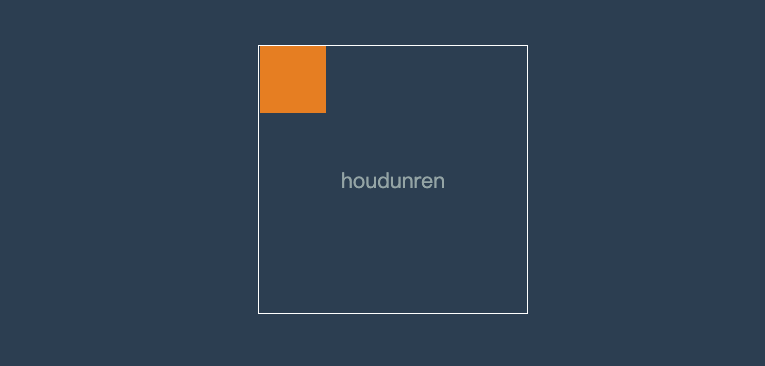
<style>
* {
padding: 0;
margin: 0;
}
body {
background: #2c3e50;
display: flex;
flex-direction: column;
justify-content: center;
align-items: center;
box-sizing: border-box;
width: 100vw;
height: 100vh;
padding: 80px;
}
main {
width: 400px;
height: 400px;
border: solid 2px white;
}
div {
width: 100px;
height: 100px;
background-color: #e67e22;
animation-name: hd;
animation-duration: 3s;
}
@keyframes hd {
0% {}
25% {
transform: translateX(300%);
}
50% {
transform: translate(300%, 300%);
}
75% {
transform: translate(0, 300%);
}
to {}
}
</style>
<main>
<div></div>
</main>同时声明
时间点可以动画样式一样时可以一起声明,下面将 25%/75%背景一起声明。
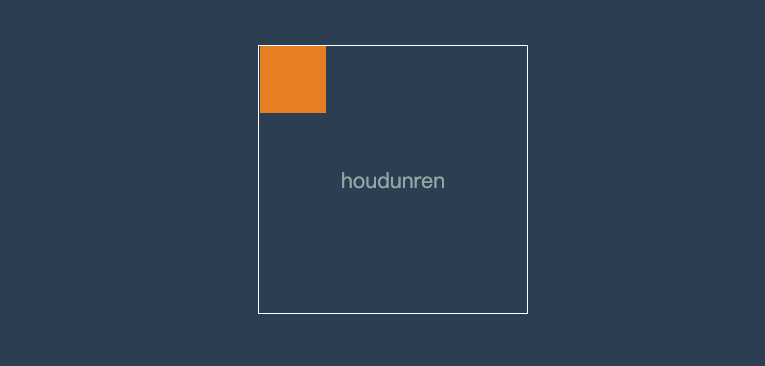
<style>
* {
padding: 0;
margin: 0;
}
body {
background: #2c3e50;
display: flex;
flex-direction: column;
justify-content: center;
align-items: center;
box-sizing: border-box;
width: 100vw;
height: 100vh;
padding: 80px;
}
main {
width: 400px;
height: 400px;
border: solid 2px white;
}
div {
width: 100px;
height: 100px;
background-color: #e67e22;
animation-name: hd;
animation-duration: 3s;
}
@keyframes hd {
25% {
transform: translateX(300%);
}
50% {
transform: translate(300%, 300%);
}
75% {
transform: translate(0, 300%);
}
25%,
75% {
background: #9b59b6;
border-radius: 50%;
}
50%,
100% {
background: #e67e22;
}
}
</style>
<main>
<div></div>
</main>使用动画
使用 animation-name 规则可以在元素身上同时使用多个动画。
- 使用多个动画时用逗号分隔
- 多个动画有相同属性时,后面动画的属性优先使用
基本使用
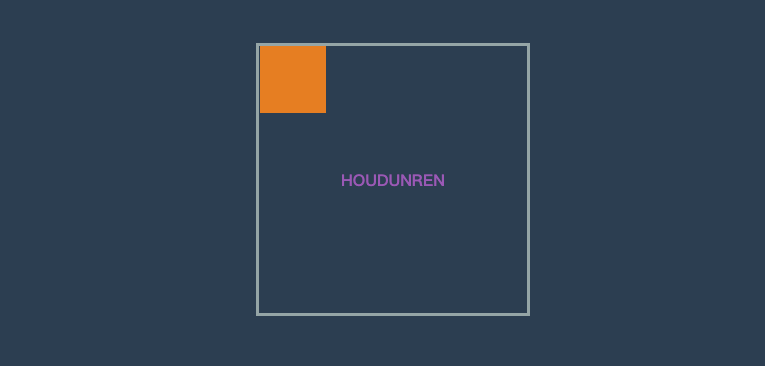
<style>
main {
width: 400px;
height: 400px;
border: solid 5px #95a5a6;
}
div {
width: 100px;
height: 100px;
background-color: #e67e22;
animation-name: hd, scale;
animation-duration: 3s;
}
@keyframes hd {
25% {
transform: translateX(300%);
}
50% {
transform: translate(300%, 300%);
}
75% {
transform: translate(0, 300%);
}
25%,
75% {
background: #9b59b6;
}
50%,
100% {
background: #e67e22;
}
}
@keyframes scale {
from {
border-radius: 0;
}
75% {
border-radius: 50%;
}
to {
border-radius: 0;
}
}
</style>
<main>
<div></div>
</main>动画时间
使用 animation-duration 可以声明动画播放的时间,即把所有帧执行一遍所需要的时间。
- 可以使用 m 秒,ms 毫秒时间单位
- 可为不同动画单独设置执行时间
- 如果动画数量大于时间数量,将重新从时间列表中计算
炫彩背景
下面实例声明三个动画,使用 animation-duration为每个动画设置不同执行的时间。
<style>
main {
background: #34495e;
animation-name: scale, colors, rotate;
animation-duration: 1s, 5s, 1s;
animation-fill-mode: forwards;
}
@keyframes scale {
from {
width: 0;
height: 0;
}
to {
width: 100vw;
height: 100vh;
}
}
@keyframes colors {
0% {
background: #e67e22;
}
50% {
background: #34495e;
}
100% {
background: #16a085;
}
}
@keyframes rotate {
0% {
transform: rotate(0deg);
}
50% {
transform: rotate(-360deg);
}
100% {
transform: rotate(360deg);
}
}
</style>
<body>
<main></main>
</body>属性重叠
如果多个帧动画设置了相同的属性,不同浏览器的对待方式略有不同。比如 chrome/edge 最新版本对动画的计算就有变化。
我们先来看代码
<!DOCTYPE html>
<html lang="en">
<head>
<meta charset="UTF-8" />
<meta name="viewport" content="width=device-width, initial-scale=1.0" />
<title>后盾人</title>
<style>
* {
padding: 0;
margin: 0;
}
body {
width: 100vw;
height: 100vh;
background: #34495e;
display: flex;
justify-content: center;
align-items: center;
}
main {
width: 400px;
height: 400px;
border: solid 1px #ddd;
}
div {
width: 100px;
height: 100px;
background: #f1c40f;
animation-name: translate, background;
animation-duration: 4s, 4s;
}
@keyframes translate {
25% {
transform: translateX(300px);
}
50% {
transform: translate(300px, 300px);
}
75% {
transform: translateY(300px);
}
}
@keyframes background {
25% {
background: #2ecc71;
transform: translateX(300px);
}
50% {
background: #e67e22;
}
75% {
background: #9b59b6;
}
}
</style>
</head>
<body>
<main>
<div></div>
</main>
</body>
</html>上面的示例在早期 chrome 与 safari 浏览器效果是相同的。
后面的 background 动画优先级高,4 秒时长的动画都用 background 动画来控制 translate 属性
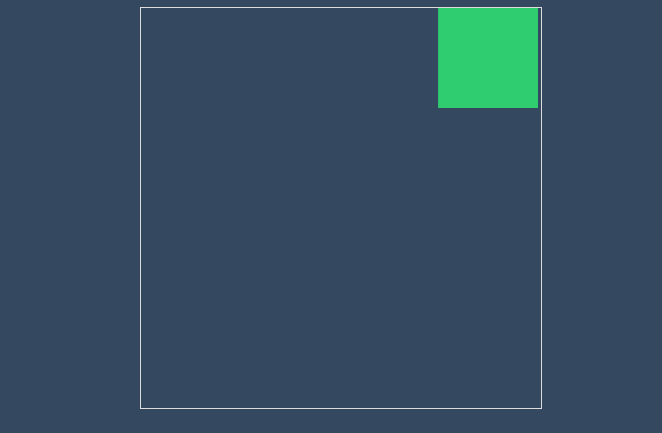
在最新版本的 chrome/edge 中执行过程将两个帧动画结合处理
- 前 25%帧使用 background 的动画
- 25%帧后综合使用 background 与 translate 动画
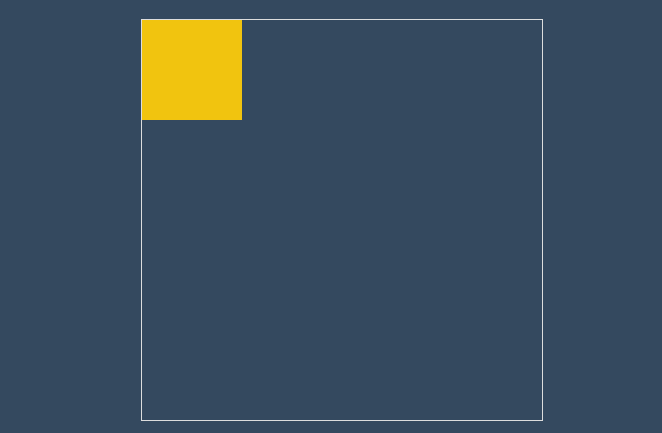
所以建议尽量不要在两个动画中控制相同的属性
动画属性
不是所有 css 属性都有过渡效果,查看支持动画的 CSS 属性 ,一般来讲有中间值的属性都可以设置动画如宽度、透明度等。
属性体验
下例中的边框变化没有中间值,所以是瞬间改变也没有产生动画效果。
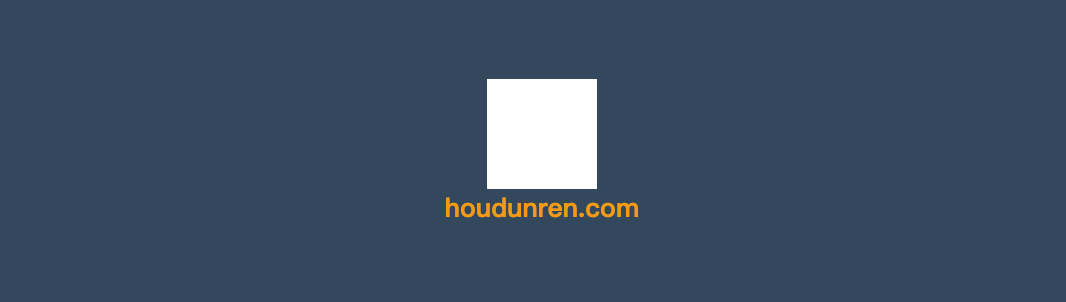
<head>
<style>
* {
padding: 0;
margin: 0;
}
h2 {
color: #f39c12;
}
body {
width: 100vw;
height: 100vh;
background: #34495e;
display: flex;
flex-direction: column;
justify-content: center;
align-items: center;
}
main {
width: 100px;
height: 100px;
background: white;
animation-name: hd;
animation-duration: 2s;
}
@keyframes hd {
0% {
background: #9b59b6;
border: solid 10px #000;
}
100% {
width: 200px;
height: 200px;
background: #e74c3c;
border: double 10px #000;
}
}
</style>
</head>
<body>
<main></main>
<h2>houdunren.com</h2>
</body>中间值
下面是例子尺寸没有产生动画,因为0%帧设置的尺寸单位与 100% 设置的尺寸没有中间值,解析器没有办法计算,最终效果如下:
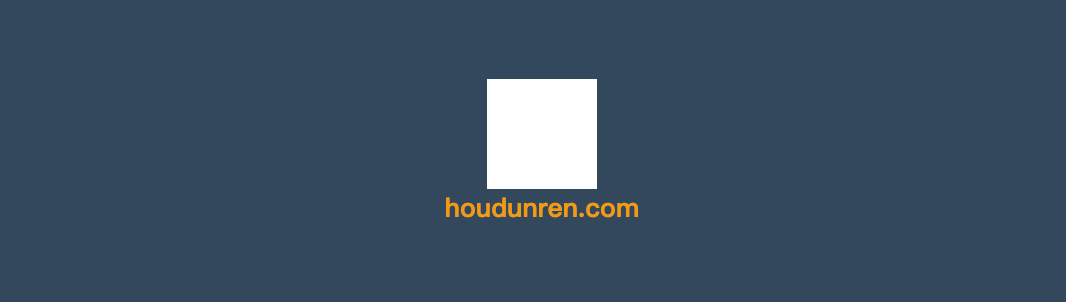
正确效果应该是这样
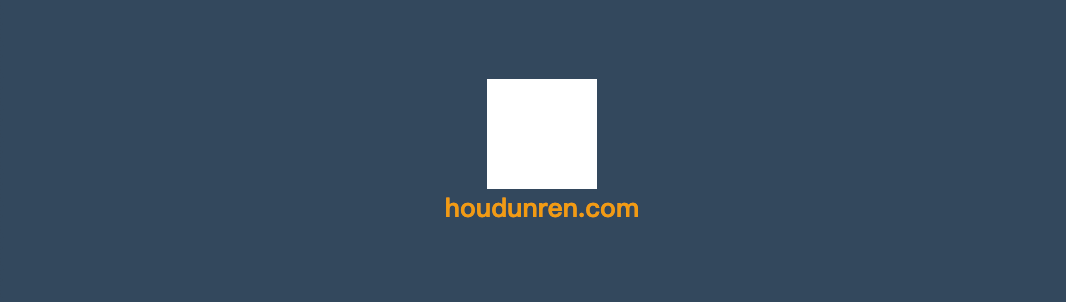
<head>
<style>
* {
padding: 0;
margin: 0;
}
h2 {
color: #f39c12;
}
body {
width: 100vw;
height: 100vh;
background: #34495e;
display: flex;
flex-direction: column;
justify-content: center;
align-items: center;
}
main {
width: 100px;
height: 100px;
background: white;
animation-name: hd;
animation-duration: 2s;
}
@keyframes hd {
0% {
width: auto;
height: auto;
background: #9b59b6;
}
100% {
width: 200px;
height: 200px;
background: #e74c3c;
}
}
</style>
</head>
<body>
<main></main>
<h2>houdunren.com</h2>
</body>重复动画
使用animation-iteration-count 规则设置动画重复执行次数,设置值为 infinite 表示无限循环执行。
- 可同时设置元素的多个动画重复,使用逗号分隔
- 如果动画数量大于重复数量定义,后面的动画将重新计算重复
心动感觉
下面是画心的步骤
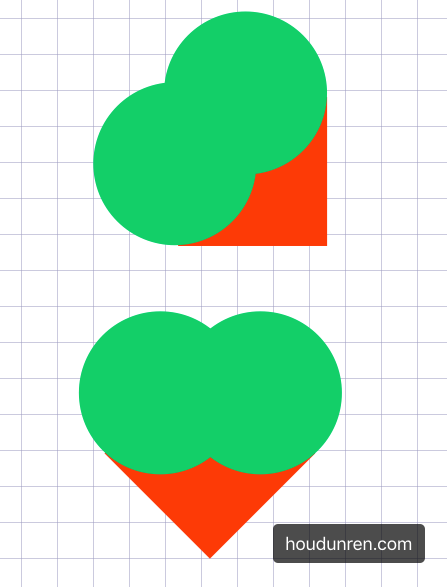
使用循环动画绘制心动效果
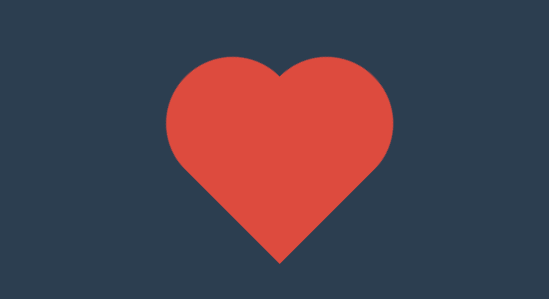
<style>
.heart {
width: 200px;
height: 200px;
background: #e74c3c;
transform: rotate(45deg);
position: relative;
animation-name: heart;
animation-duration: 1s;
animation-iteration-count: 100;
}
.heart::before {
content: '';
width: 200px;
height: 200px;
border-radius: 50%;
background: #e74c3c;
position: absolute;
transform: translate(-50%, 0px);
}
.heart::after {
content: '';
width: 200px;
height: 200px;
border-radius: 50%;
background: #e74c3c;
position: absolute;
transform: translate(0%, -50%);
}
@keyframes heart {
from {
transform: scale(.3) rotate(45deg);
}
to {
transform: scale(1) rotate(45deg);
}
}
</style>
<main>
<div class="heart"></div>
</main>动画方向
使用 animation-direction 控制动画运行的方向。
| 选项 | 说明 |
|---|---|
| normal | 从 0%到 100%运行动画 |
| reverse | 从 100%到 0%运行动画 |
| alternate | 先从 0%到 100%,然后从 100%到 0% |
| alternate-reverse | 先从 100%到 0%,然后从 0%到 100% |
效果比较
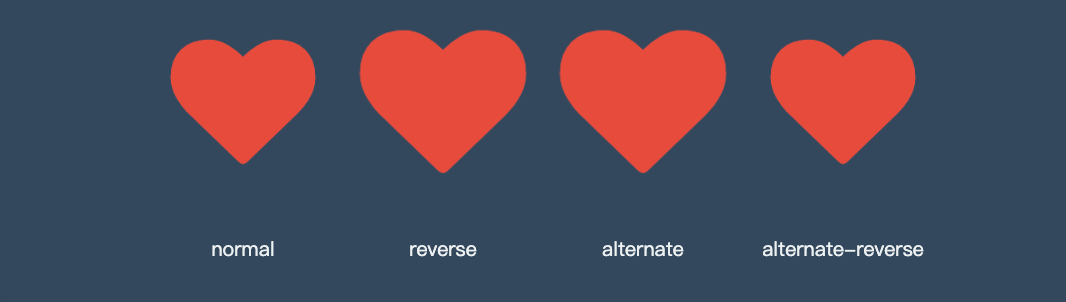
<head>
<link rel="stylesheet" href="https://maxcdn.bootstrapcdn.com/font-awesome/4.7.0/css/font-awesome.min.css">
<style>
* {
padding: 0;
margin: 0;
}
h2 {
color: #f39c12;
}
body {
width: 100vw;
height: 100vh;
background: #34495e;
display: flex;
flex-direction: column;
justify-content: center;
align-items: center;
}
ul {
width: 400px;
height: 100px;
display: flex;
}
li {
list-style: none;
text-align: center;
display: flex;
flex-direction: column;
flex: 1;
justify-content: space-between;
}
li span {
font-size: 10px;
color: #ecf0f1;
}
i.fa {
font-size: 30px;
margin: 5px;
color: #e74c3c;
animation-name: hd;
animation-duration: 2s;
animation-iteration-count: infinite;
}
li:nth-child(1)>i.fa {
animation-direction: normal;
}
li:nth-child(2)>i.fa {
animation-direction: reverse;
}
li:nth-child(3)>i.fa {
animation-direction: alternate;
}
li:nth-child(4)>i.fa {
animation-direction: alternate-reverse;
}
@keyframes hd {
from {}
to {
opacity: 1;
transform: scale(3);
}
}
</style>
</head>
<body>
<ul>
<li>
<i class="fa fa-heart" aria-hidden="true"></i>
<span>normal</span>
</li>
<li>
<i class="fa fa-heart" aria-hidden="true"></i>
<span>reverse</span>
</li>
<li>
<i class="fa fa-heart" aria-hidden="true"></i>
<span>alternate</span>
</li>
<li>
<i class="fa fa-heart" aria-hidden="true"></i>
<span>alternate-reverse</span>
</li>
</ul>
</body>reverse
根据上面的心动例子改变方向为 100%~0%
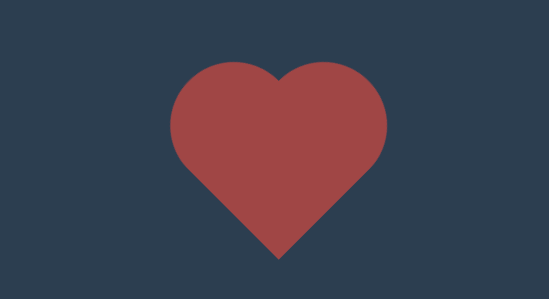
alternate
根据上面的心动例子改变方向为 0%~100%然后 100%~0%
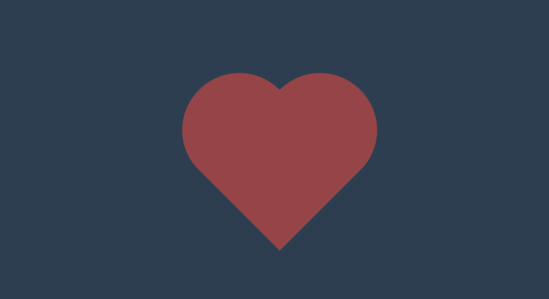
animation-direction: alternate-reverse;alternate-reverse
通过使用合适的运动方向 alternate-reverse 制作跳动的小球
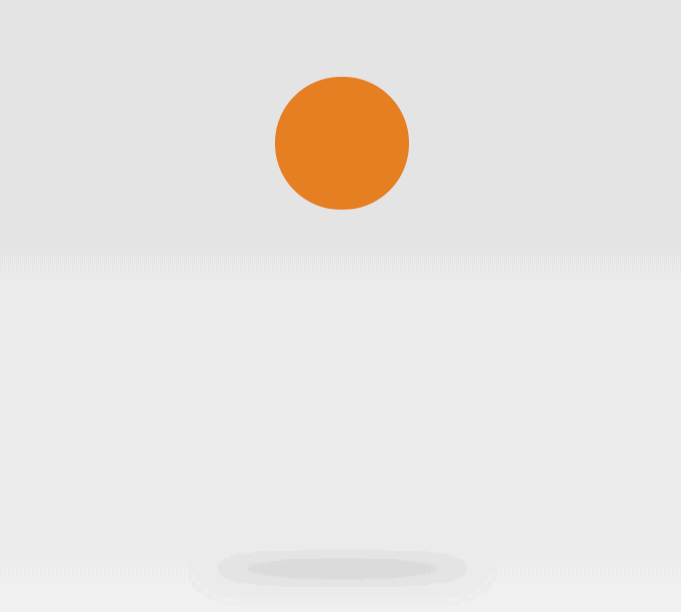
<style>
main {
display: flex;
flex-direction: column;
justify-content: center;
align-items: center;
}
div {
width: 200px;
height: 200px;
border-radius: 50%;
background: #e67e22;
animation-name: ball;
animation-duration: 2s;
animation-iteration-count: infinite;
animation-direction: alternate-reverse;
}
@keyframes ball {
0% {}
100% {
transform: translateY(-600px);
}
}
section {
width: 400px;
height: 10px;
border-radius: 50%;
animation-name: shadow;
animation-duration: 2s;
animation-iteration-count: infinite;
animation-direction: alternate;
}
@keyframes shadow {
from {
background: #000;
transform: scale(1);
filter: blur(35px);
}
to {
background: #aaa;
filter: blur(10px);
}
}
</style>
<main>
<div></div>
<section></section>
</main>延迟动画
使用 animation-delay 规则定义动画等待多长时间后执行。
微场景
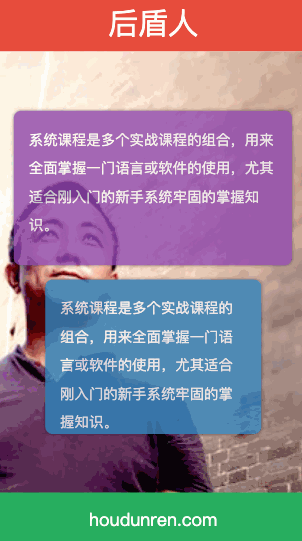
<style>
body {
width: 100vw;
height: 100vh;
display: flex;
flex-direction: column;
justify-content: space-between;
}
header {
width: 100vw;
height: 10vh;
font-size: 2.5em;
color: white;
background: #e74c3c;
text-align: center;
line-height: 10vh;
animation-name: hd-translate;
animation-duration: 500ms;
}
main {
flex: 1;
width: 100vw;
height: 300px;
left: 0;
bottom: 0;
background: url("5.jpg") no-repeat right bottom;
background-size: cover;
display: flex;
flex-direction: column;
justify-content: center;
align-items: center;
transform: translateX(-100vw);
animation-name: hd-rotate;
animation-duration: 1s;
animation-fill-mode: forwards;
}
main>* {
opacity: .8;
font-size: 1.2em;
line-height: 2em;
color: #f3f3f3;
padding: 20px;
border-radius: 10px;
box-shadow: 0 0 5px rgba(0, 0, 0, .6);
}
main>.lesson {
width: 80vw;
height: 40vw;
background: #8e44ad;
transform: translate(-100vw, -100vh);
animation-name: hd-rotate;
animation-duration: 1s;
animation-delay: 1s;
animation-fill-mode: forwards;
}
main>.video {
margin-top: 20px;
width: 60vw;
height: 40vw;
background: #2980b9;
animation-name: hd-translate;
animation-duration: 1s;
animation-delay: 2s;
transform: translate(-100vw, -100vh);
animation-fill-mode: forwards;
}
footer {
width: 100vw;
height: 10vh;
font-size: 1.5em;
color: white;
background: #27ae60;
text-align: center;
line-height: 10vh;
animation-name: hd-skew;
animation-duration: 500ms;
animation-delay: 3s;
transform: translateX(-100vw);
animation-fill-mode: forwards;
}
@keyframes hd-translate {
from {
transform: translate(-100vw, -100vh);
}
to {
transform: translateY(0);
}
}
@keyframes hd-rotate {
from {
transform: translate(-100%, -100%);
}
to {
transform: translateX(0) rotate(360deg);
}
}
@keyframes hd-skew {
from {
transform: translateX(-100%) skew(-45deg);
}
to {
transform: skewX(0deg);
}
}
</style>
<body>
<header>
后盾人
</header>
<main>
<div class="lesson">
系统课程是多个实战课程的组合,用来全面掌握一门语言或软件的使用,尤其适合刚入门的新手系统牢固的掌握知识。
</div>
<div class="video hd-translate">
系统课程是多个实战课程的组合,用来全面掌握一门语言或软件的使用,尤其适合刚入门的新手系统牢固的掌握知识。
</div>
</main>
<footer>
houdunren.com
</footer>
</body>动画速率
系统属性
| 值 | 描述 |
|---|---|
| linear | 规定以相同速度开始至结束的过渡效果(等于 cubic-bezier(0,0,1,1))。 |
| ease | 开始慢,然后快,慢下来,结束时非常慢(cubic-bezier(0.25,0.1,0.25,1)) |
| ease-in | 开始慢,结束快(等于 cubic-bezier(0.42,0,1,1)) |
| ease-out | 开始快,结束慢(等于 cubic-bezier(0,0,0.58,1)) |
| ease-in-out | 中间快,两边慢(等于 cubic-bezier(0.42,0,0.58,1)) |
| cubic-bezier(n,n,n,n) | 在 cubic-bezier 函数中定义自己的值 |
- 可以在帧中单独定义,将影响当前帧的速率
贝塞尔曲线
需要设置四个值 cubic-bezier(<x1>, <y1>, <x2>, <y2>),来控制曲线速度,可在 https://cubic-bezier.com 网站在线体验效果。
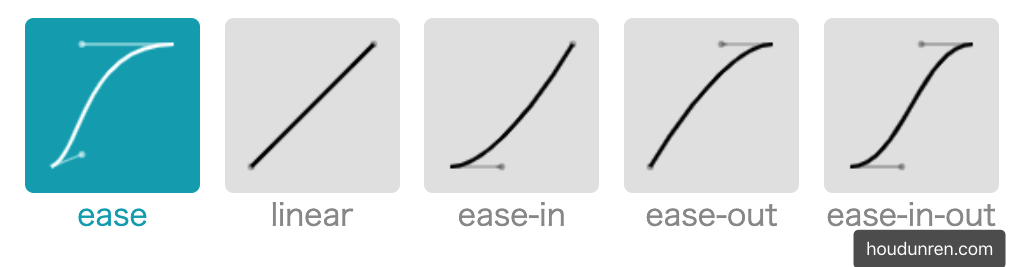
体验效果
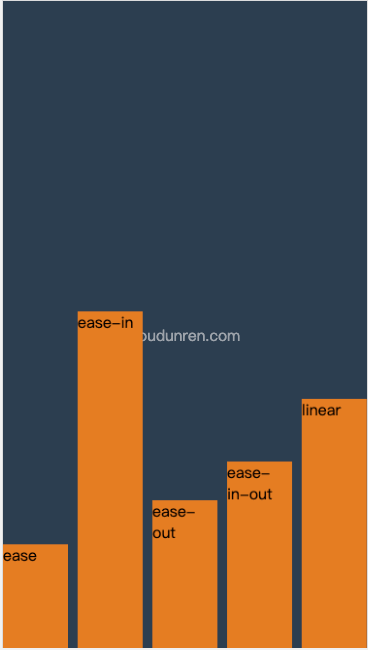
<head>
<meta charset="UTF-8">
<meta name="viewport" content="width=device-width, initial-scale=1.0">
<title>后盾人</title>
<style>
* {
padding: 0;
margin: 0;
}
body {
width: 100vw;
height: 100vh;
background: #2c3e50;
display: grid;
grid-template-columns: 1fr;
}
body::before {
content: 'houdunren.com';
color: white;
position: absolute;
left: 50%;
top: 50%;
transform: translateX(-50%);
opacity: .5;
}
ul {
box-sizing: border-box;
list-style: none;
display: grid;
grid-template-columns: repeat(5, 1fr);
gap: 10px;
}
li {
box-sizing: border-box;
background: #e67e22;
animation-name: move;
animation-duration: 3s;
animation-iteration-count: infinite;
color: #333333;
}
li:nth-child(1) {
animation-timing-function: ease;
}
li:nth-child(2) {
animation-timing-function: ease-in;
}
li:nth-child(3) {
animation-timing-function: ease-out;
}
li:nth-child(4) {
animation-timing-function: ease-in-out;
}
li:nth-child(5) {
animation-timing-function: linear;
}
@keyframes move {
to {
transform: translateY(90vh);
}
}
</style>
</head>
<body>
<ul>
<li>ease</li>
<li>ease-in</li>
<li>ease-out</li>
<li>ease-in-out</li>
<li>linear</li>
</ul>
</body>弹跳小球
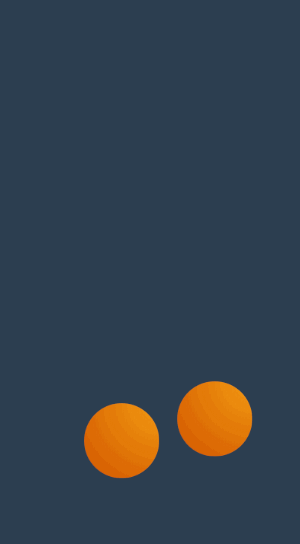
<head>
<style>
body {
width: 100vw;
height: 100vh;
display: flex;
flex-direction: column;
justify-content: flex-end;
align-items: flex-start;
background: #2c3e50;
}
div {
position: absolute;
width: 100px;
height: 100px;
left: 30%;
top: 0px;
transform: translate(0vw, 0);
background: radial-gradient(at right top, #f39c12, #d35400);
border-radius: 50%;
animation-name: jump;
animation-duration: 2s;
animation-iteration-count: infinite;
animation-timing-function: ease-in;
}
div:nth-child(2) {
animation-delay: .2s;
left: 60%;
}
@keyframes jump {
0% {
transform: translateY(0);
animation-timing-function: ease-in;
}
30% {
transform: translateY(10vh);
animation-timing-function: ease-in;
}
60% {
transform: translateY(40vh);
animation-timing-function: ease-in;
}
80% {
transform: translateY(60vh);
animation-timing-function: ease-in;
}
95% {
transform: translateY(75vh);
animation-timing-function: ease-in;
}
15%,
45%,
70%,
85%,
100% {
transform: translateY(80vh);
animation-timing-function: ease-out;
}
}
</style>
</head>
<body>
<div></div>
<div></div>
</body>魔术小球
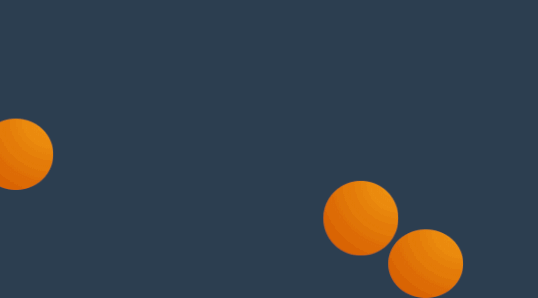
<style>
body {
width: 100vw;
height: 100vh;
display: flex;
flex-direction: column;
justify-content: flex-end;
align-items: flex-start;
background: #2c3e50;
}
div {
position: absolute;
width: 100px;
height: 100px;
transform: translate(-20vw, -300%);
background: radial-gradient(at right top, #f39c12, #d35400);
border-radius: 50%;
animation-name: jump;
animation-duration: 1.5s;
animation-iteration-count: infinite;
animation-timing-function: ease-in;
}
div:nth-child(2) {
animation-delay: .2s;
}
div:nth-child(3) {
animation-delay: 1s;
}
@keyframes jump {
0% {
transform: translate(-20vw, -300%);
}
10% {
transform: scaleY(.9) translate(15vw, 0%);
}
20% {
transform: translate(20vw, -200%);
}
30% {
transform: scaleY(.9) translate(30vw, 0%);
}
40% {
transform: translate(40vw, -120%);
}
50% {
transform: scaleY(.9) translate(50vw, 0%);
}
60% {
transform: translate(60vw, -70%);
}
70% {
transform: scaleY(.9) translate(70vw, 0%);
}
80% {
transform: translate(80vw, -50%);
}
90% {
transform: scaleY(.9) translate(90vw, 0%);
}
95% {
transform: translate(95vw, -30%);
}
100% {
transform: scaleY(.9) translate(100vw, 0%);
}
}
@keyframes move {
0% {
/* transform: translateY(-400%); */
}
100% {
/* right: 100px; */
}
}
</style>
<body>
<div></div>
<div></div>
<div></div>
</body>按钮提交
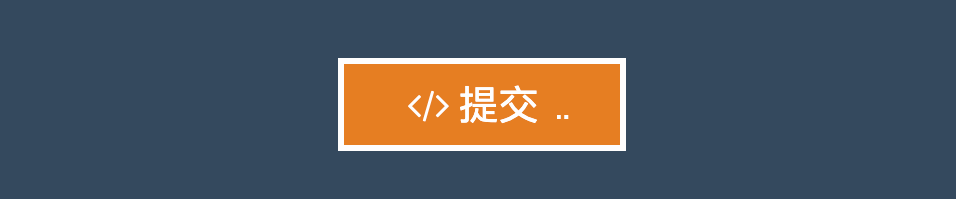
<head>
<style>
body {
width: 100vw;
height: 100vh;
display: flex;
justify-content: center;
align-items: center;
background: #34495e;
}
button {
padding: 10px 50px;
outline: none;
background: #e67e22;
font-size: 2em;
border: solid 5px white;
color: white;
}
button::after {
content: '';
display: inline-block;
height: 3px;
width: 3px;
box-shadow: 3px 0 currentColor, 9px 0 currentColor, 15px 0 currentColor;
animation-name: point;
animation-duration: 1s;
animation-iteration-count: infinite;
animation-timing-function: linear;
margin-left: 5px;
}
@keyframes point {
from {
box-shadow: none;
}
30% {
box-shadow: 3px 0 currentColor;
}
60% {
box-shadow: 3px 0 currentColor, 9px 0 currentColor;
}
90% {
box-shadow: 3px 0 currentColor, 9px 0 currentColor, 15px 0 currentColor;
}
}
</style>
</head>
<body>
<button>
<i class="fa fa-code" aria-hidden="true"></i>
提交
</button>
</body>步进速度
过渡使用阶梯化呈现,有点像现实生活中的机械舞,下面是把过渡分五步完成。
| 选项 | 说明 |
|---|---|
| steps(n,start) | 设置 n 个时间点,第一时间点变化状态 |
| steps(n,end) | 设置 n 个时间点,第一时间点初始状态 |
| step-start | 等于 steps(1,start),可以理解为从下一步开始 |
| step-end | 等于 steps(1,end),可以理解为从当前步开始 |
steps
steps(n,start) 可以简单理解为从第二个开始,steps(n,end) 从第一个开始。
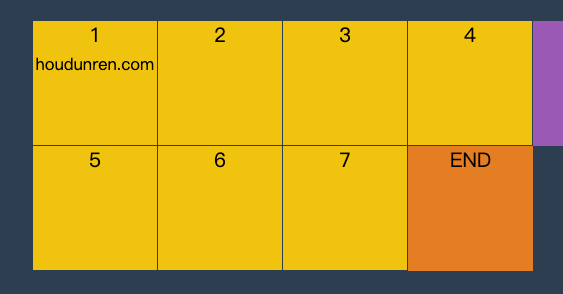
<head>
<meta charset="UTF-8">
<meta name="viewport" content="width=device-width, initial-scale=1.0">
<title>后盾人</title>
<style>
* {
padding: 0;
margin: 0;
}
body {
width: 100vw;
height: 100vh;
background: #2c3e50;
display: grid;
/* justify-content: center;
align-content: center; */
}
main {
justify-self: center;
align-self: center;
width: 400px;
height: 200px;
display: grid;
grid-template: repeat(2, 1fr)/repeat(4, 1fr);
}
div {
background: #f1c40f;
text-align: center;
position: relative;
border-right: solid 1px #2c3e50;
border-bottom: solid 1px #2c3e50;
box-sizing: border-box;
}
div:nth-child(5)::before {
content: 'END';
position: absolute;
width: 100px;
height: 100px;
background: #e67e22;
left: 0;
animation-name: move;
animation-duration: 2s;
z-index: 2;
animation-timing-function: steps(4, end);
animation-iteration-count: infinite;
}
div:nth-child(1)::after {
content: 'START';
position: absolute;
width: 100px;
height: 100px;
background: #9b59b6;
animation-name: move;
animation-duration: 2s;
animation-timing-function: steps(4, start);
animation-iteration-count: infinite;
z-index: 2;
left: 0;
top: 0;
}
@keyframes move {
to {
transform: translateX(400px);
}
}
</style>
</head>
<body>
<main>
<div>1 <small>houdunren.com</small></div>
<div>2</div>
<div>3</div>
<div>4</div>
<div>5</div>
<div>6</div>
<div>7</div>
<div>8</div>
</main>
</body>step-start
step-start 效果等于 steps(1,start) ,step-end 效果等同于 steps(1,end)。
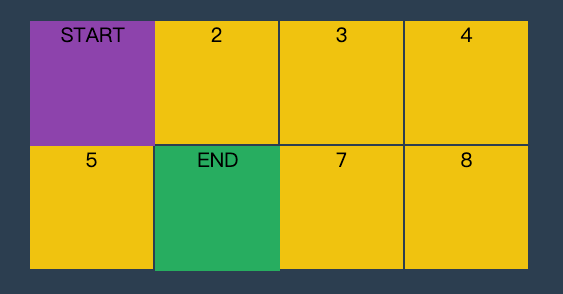
<head>
<meta charset="UTF-8">
<meta name="viewport" content="width=device-width, initial-scale=1.0">
<title>后盾人</title>
<style>
* {
padding: 0;
margin: 0;
}
body {
width: 100vw;
height: 100vh;
background: #2c3e50;
display: grid;
}
main {
align-self: center;
justify-self: center;
width: 400px;
height: 200px;
display: grid;
grid-template: repeat(2, 1fr)/repeat(4, 1fr);
}
div {
text-align: center;
background: #f1c40f;
border: solid 1px #2c3e50;
box-sizing: border-box;
position: relative;
}
div:nth-child(1)::before,
div:nth-child(5)::before {
animation-name: hd;
animation-iteration-count: infinite;
animation-duration: .5s;
z-index: 2;
}
div:nth-child(1)::before {
content: 'START';
width: 100px;
height: 100px;
background: #8e44ad;
position: absolute;
left: 0;
top: 0;
animation-timing-function: step-start;
}
div:nth-child(5)::before {
content: 'END';
width: 100px;
height: 100px;
background: #27ae60;
position: absolute;
left: 0;
top: 0;
animation-timing-function: step-end;
}
@keyframes hd {
50% {
transform: translateX(100px);
}
to {
transform: translateX(0px);
}
}
</style>
</head>
<body>
<main>
<div>1</div>
<div>2</div>
<div>3</div>
<div>4</div>
<div>5</div>
<div>6</div>
<div>7</div>
<div>8</div>
</main>
</body>播放状态
使用 animation-play-state 可以控制动画的暂停与运行。
| 选项 | 说明 |
|---|---|
| paused | 暂停 |
| running | 运行 |
幻灯片
下面是使用无 JS 脚本参与的图片轮换效果,图片切换使用steps 步进与animation-play-state播放状态技术。
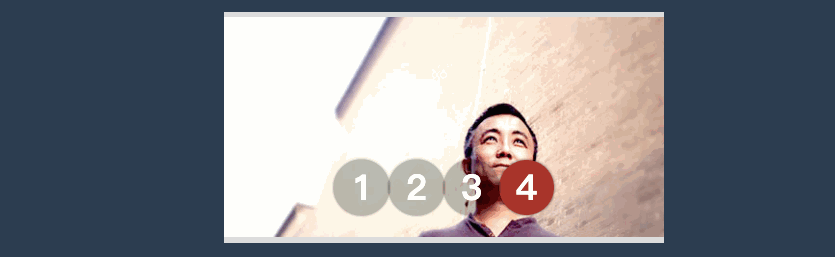
<head>
<link rel="stylesheet" href="https://maxcdn.bootstrapcdn.com/font-awesome/4.7.0/css/font-awesome.min.css">
<script src='https://code.jquery.com/jquery-3.3.1.slim.min.js'></script>
<style>
* {
padding: 0;
margin: 0;
}
body {
width: 100vw;
height: 100vh;
display: flex;
justify-content: center;
align-items: center;
background: #2c3e50;
}
main {
width: 400px;
border: solid 5px #ddd;
border-width: 5px 0 5px 0;
overflow: hidden;
position: relative;
}
main:hover section {
animation-play-state: paused;
}
main:hover ul::before {
animation-play-state: paused;
}
section {
width: 1600px;
height: 200px;
display: flex;
flex-direction: row;
animation-name: slide;
animation-duration: 4s;
animation-iteration-count: infinite;
animation-timing-function: steps(4, end);
}
section div {
width: 400px;
height: 200px;
overflow: hidden;
}
section div img {
width: 100%;
}
ul {
width: 200px;
position: absolute;
list-style: none;
display: flex;
justify-content: center;
align-items: center;
z-index: 3;
bottom: 20px;
left: 50%;
transform: translateX(-50%);
}
ul li {
font-size: 2em;
font-weight: bold;
color: white;
width: 50px;
height: 50px;
border-radius: 50%;
border: solid 3px transparent;
box-sizing: border-box;
display: flex;
justify-content: center;
align-items: center;
z-index: 2;
background: rgba(0, 0, 0, .3);
box-shadow: 0 0 3px rgba(0, 0, 0, 1);
}
ul::before {
content: '';
width: 50px;
height: 50px;
border-radius: 50%;
position: absolute;
background: #e74c3c;
left: 0;
animation-name: num;
animation-duration: 4s;
animation-iteration-count: infinite;
animation-timing-function: steps(4, end);
z-index: 1;
}
@keyframes slide {
from {
transform: translateX(0px);
}
to {
transform: translateX(-100%);
}
}
@keyframes num {
100% {
transform: translateX(200px);
}
}
</style>
</head>
<body>
<main>
<section>
<div>
<img src="1.jpg" alt="">
</div>
<div>
<img src="2.jpg" alt="">
</div>
<div>
<img src="3.jpg" alt="">
</div>
<div>
<img src="5.jpg" alt="">
</div>
</section>
<ul>
<li>1</li>
<li>2</li>
<li>3</li>
<li>4</li>
</ul>
</main>
</body>填充模式
animation-fill-mode 用于定义动画播放结束后的处理模式,是回到原来状态还是停止在动画结束状态。
| 选项 | 说明 |
|---|---|
| none | 需要等延迟结束,起始帧属性才应用 |
| backwards | 动画效果在起始帧,不等延迟结束 |
| forwards | 结束后停留动画的最后一帧 |
| both | 包含 backwards 与 forwards 规则,即动画效果在起始帧,不等延迟结束,并且在结束后停止在最后一帧 |
效果对比
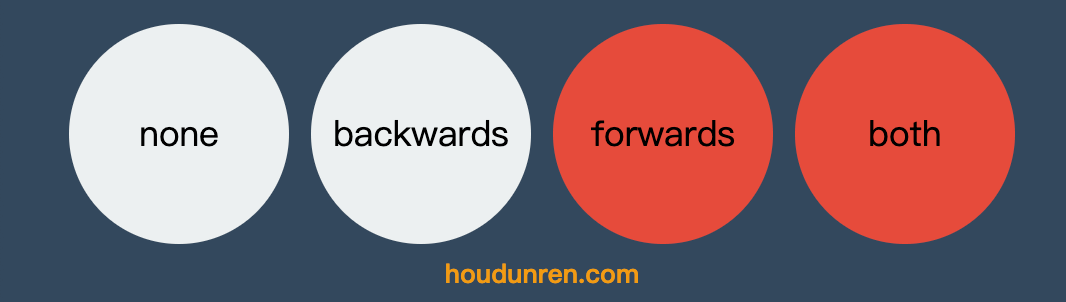
<head>
<style>
* {
padding: 0;
margin: 0;
}
body {
width: 100vw;
height: 100vh;
background: #34495e;
display: flex;
flex-direction: column;
justify-content: center;
align-items: center;
}
ul {
display: flex;
justify-content: center;
align-items: center;
}
li {
list-style: none;
width: 200px;
height: 200px;
background: #ecf0f1;
border-radius: 50%;
animation-name: hd;
animation-delay: 2s;
animation-duration: 2s;
text-align: center;
font-size: 2em;
line-height: 200px;
margin: 10px;
}
li:nth-child(1) {
animation-fill-mode: none;
}
li:nth-child(2) {
animation-fill-mode: backwards;
}
li:nth-child(3) {
animation-fill-mode: forwards;
}
li:nth-child(4) {
animation-fill-mode: both;
}
@keyframes hd {
0% {
border-radius: 0;
background: #9b59b6;
}
100% {
border-radius: 50%;
background: #e74c3c;
}
}
</style>
</head>
<body>
<ul>
<li>none</li>
<li>backwards</li>
<li>forwards</li>
<li>both</li>
</ul>
<h2>houdunren.com</h2>
</body>组合定义
和 CSS 中的其他属性一样,可以使用animation组合定义帧动画。animation 属性是一个简写属性,用于设置六个动画属性:
- animation-name
- animation-duration
- animation-timing-function
- animation-delay
- animation-iteration-count
- animation-direction
必须存在 animation-duration属性,否则过渡时间为 0 没有动画效果。
